Wishing our readers Merry Christmas & Happy New Year 2012
Saturday, December 24, 2011
Get iTunes notification pop up in dock (10.7)
Application on MAC OS X 10.7 (Lion)
We've never share try this, just to share with readers on the tips & tricks we come across:-
We've never share try this, just to share with readers on the tips & tricks we come across:-
Source:- [MacWorld]There's a hidden setting for the Dock that will show pop-up notifications of which iTunes track is playing, a little like Growl.
First, quit iTunes if it's open, then open a Terminal window and type the following:
defaults write com.apple.dock itunes-notifications -bool TRUE;killall Dock
Then start iTunes and try playing a track. Neat, eh? The pop-up fades away after a few seconds. To add the iTunes icon to the pop-up window, type the following into a Terminal window:
defaults write com.apple.dock notification-always-show-image -bool TRUE;killall Dock
To deactivate the pop-up at a later date, quit iTunes again, then open a Terminal window and type the following two lines:
defaults delete com.apple.dock itunes-notifications
defaults delete com.apple.dock notification-always-show-image;killall Dock
Monday, December 12, 2011
Check internet utilization on Maxis & new Internet plans
Update 1 (24 December 2011) :- Latest ussd string to check mobile internet usage ( *100*3*6#)
Unknown to many of us, recently Maxis introduce a method to check your mobile internet utilization from your phone. This will definitely helps for subscriber that been complaining about overcharging from Maxis - as now subscribers can currently monitor their usage daily to ensure quota is not exceeded.
From the FAQ (not sure if this applicable for monthly pass or existing pass ; as it mentioned New Internet Plan):- Maxis seems to send alert when usage is at 80% & 100% of usage.
However for those that eager to find out their utilization, here are the short-cut to check mobile internet usage from ussd menu:- *100*3*5# (execute this from your phone dialler) - found it works with Monthly pass on this
Also little known to us Maxis launch time-based & quota upgrade passes for their subscribers.
The plan as highlighted below:-
Unknown to many of us, recently Maxis introduce a method to check your mobile internet utilization from your phone. This will definitely helps for subscriber that been complaining about overcharging from Maxis - as now subscribers can currently monitor their usage daily to ensure quota is not exceeded.
From the FAQ (not sure if this applicable for monthly pass or existing pass ; as it mentioned New Internet Plan):- Maxis seems to send alert when usage is at 80% & 100% of usage.
However for those that eager to find out their utilization, here are the short-cut to check mobile internet usage from ussd menu:- *100*3*5# (execute this from your phone dialler) - found it works with Monthly pass on this
Also little known to us Maxis launch time-based & quota upgrade passes for their subscribers.
The plan as highlighted below:-
Wednesday, December 7, 2011
USD 0.10 apps at Android Market
Update 1 (9 December 2011):- Apparently the app will last only for 1 day. Each day Android Market will offer 10 different apps at price of USD 0.10 for 10 days.
For those that interested in using legitimate applications on the Android, here are the chance for you to purchase it.
Google is offering 10 premium apps for USD 0.10 for 10 days.
My personal recommendations will be the SwiftKey X keyboard. Awesome and it does improve my typing accuracy with it predictive learning features.
For those that interested in using legitimate applications on the Android, here are the chance for you to purchase it.
Google is offering 10 premium apps for USD 0.10 for 10 days.
My personal recommendations will be the SwiftKey X keyboard. Awesome and it does improve my typing accuracy with it predictive learning features.
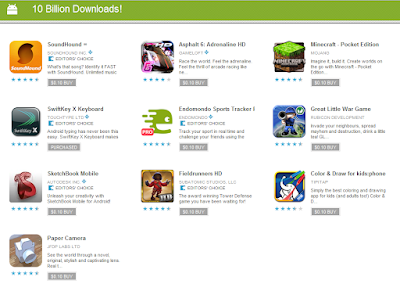 |
| Android Market |
Check network coverage signal with actual number on iphone
Have you encounter a situation when you network call quality or data network is bad/slow at certain area? Counting the bar by moving around might helps you with better signal but it's not really specific. With this tips, you can move around the actual signal bar convert into actual number for your checking.
This does not require the phone be jailbreak, have a try on it (as unsure if it will work with all version of iOS).
Remember:- The closer to zero the stronger the signal of the coverage within the area. Here are the steps:-
Step 1: Dial *3001#12345#* on your iPhone then press Call.
Step 2: You’ll now enter Field Test Mode. You’ll notice a signal strength indicator on the upper left hand corner of your screen. You can toggle between signal strength bars and a number by simply taping on it. At this point, press the home button to exit the app or if you would like the feature to be permanent, continue on. Don’t worry, the process is completely reversible.
Step 3: Hold down on the Power button until you see the ‘slide to power off’ bar. Do not power off the device.
Step 4: Press down on the Home button until the app closes and you return to your home screen.
That’s it. Even when restarting the iPhone, the signal strength can be toggled between bars and numbers. The closer your number is to zero, the stronger your signal is.
To return to the default bars permanently, follow these steps:
Step 1: Dial *3001#12345#* on your iPhone then press Call.
Step 2: Press on your Home Button once.
The second step essentially closes the Field Test mode. You won’t see it on your iPhone again unless you repeat the process.
[Source:-Redmond Pie]
Subscribe to:
Comments (Atom)

